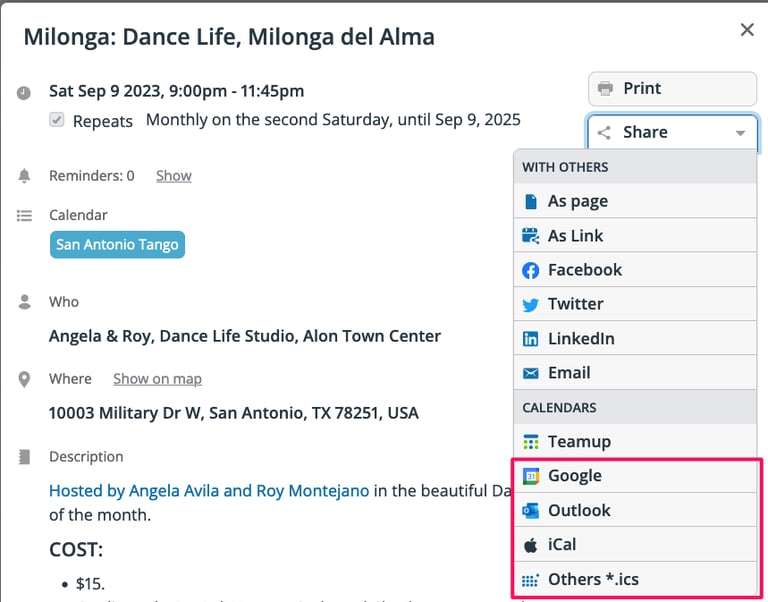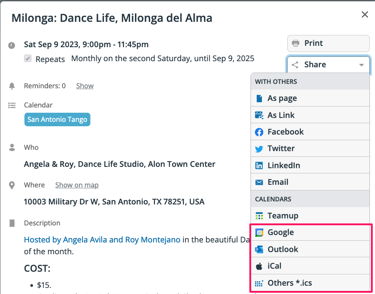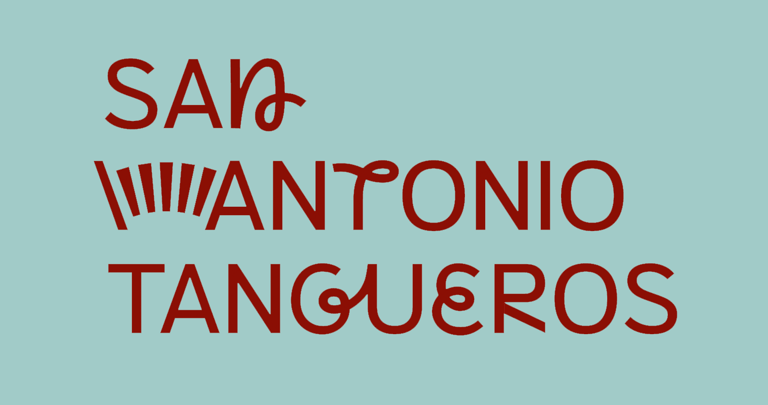Add one event your personal calendar
Would you like for just one particular tango event to show up on the calendar app of your phone or desktop machine?
We've got you covered! Directions below.
To add a single Tango event to your personal calendar:
For an event of interest, click the Share menu, then select the format for your calendar. That event will show up in your device's calendar. Details:
Go to our Calendar page.
Click to open the Tango event that interests you.
Click the Share menu at upper right.
In the list of options, select the type of event format your device uses.
If in doubt, most calendars can handle the last format, .ics
An event file will download to your device.
Some devices will automatically load the event file into your calendar for you. Other devices will require you to find the file in Downloads and open to add it to your calendar app.
About Repeating Events and Alerts
If the event you shared with yourself is one that repeats in our calendar (like an ongoing class), it will NOT automatically repeat in your calendar. You can easily set up the event to repeat in your device's calendar app, if desired. (For example, you can set up a monthly milonga event to show on your calendar every month.)
Your device's current calendar settings will determine what kind of alerts, if any, will be applied to Tango events that you import. You can always change the alert settings for a single imported Tango event in your calendar as you like.
Want to see all tango events in your own calendar?
Events can show up on your personal calendar for all events in your city of interest by subscribing to our calendar feed.
Instructions are given for users of Mac, iPhone, Outlook, and Google Calendar.